Outlook and Use of Outlook
Microsoft OutlookOutlook, or simply Outlook, is a personal information manager developed by Microsoft and included in the Microsoft Office suite. Outlook is essentially an email client, but it also supports calendaring, task management, contact management, note-taking, journal recording, and web surfing.
Individuals may use it as a standalone program, while enterprises can utilize it as multi-user software via Microsoft Exchange Server or SharePoint for shared capabilities like as mailboxes, calendars, folders, data aggregation (i.e., SharePoint lists), and appointment scheduling. Microsoft has also created applications for major mobile platforms, including iOS and Android. Furthermore, Windows Phone devices can synchronize practically all Outlook data with Outlook Mobile. Developers may use Microsoft Visual Studio to build bespoke software that integrates with Outlook and Office components.
In March 2020, Microsoft announced the release of a range of additional capabilities to attract corporate clients to its Teams platform, in addition to those offered the previous month. The chat and collaboration module now offers more efficient and integrated waypoints, which are intended to ease group work for enterprises and encourage them to embrace the Microsoft platform, making it the go-to corporate chat platform. The biggest new feature, Teams integration with Outlook, enables users to migrate email discussions straight from Outlook to Teams chats and share conversations from Teams to emails in Outlook. Microsoft has also introduced the option to give tags to members of an organization, allowing users to better focus their communications.
Use of Outlook:
- Outlook and Microsoft Exchange Play Well Together
If your e-mail server runs Microsoft Exchange, Outlook is a no-brainer. They go together like bacon and eggs, toast and coffee, peaches and cream.
Users need to know absolutely nothing to connect. They just fire up Outlook, enter their e-mail address, and it and Exchange commune. Transparently. That cuts down on IT involvement in client configuration and allows users to switch computers easily.
- Outlook Plays Well With Active Directory.
Active Directory’s authentication extends to Exchange. That means that a user can simply log on to a computer, start Outlook, and her Active Directory credentials are passed to the Exchange server-no typing or separate logon required.
In fact, since the e-mail address is stored in Active Directory, a user need not even enter that information if authenticating through AD. Outlook automatically figures out the right e-mail address (and, yes, you can bypass that functionality if you need to), log you in and you’re good to go.
- Outlook Integrates with Many Devices and Applications
If you’re possessed by any sort of PDA or smartphone, there’s a way to synch it with Outlook. Some vendors don’t even provide a native personal information manager for their devices, but rely on the fact that most customers have a copy of Outlook that does the trick very nicely.
Even third party add-on applications for devices like BlackBerry or various Windows Mobile models manage to talk to Outlook. Skype talks to Outlook. ACT! talks to Outlook. In fact, it’s hard to find a desktop tool that doesn’t talk to Outlook. And you can find dozens of little add-ins that extend Outlook even farther-check out Office Addins.com for example.
- Outlook Makes it Easy to Organize Your Assets
Most e-mail clients offer some sort of rules for sorting and managing e-mail, but Outlook 2007 (in conjunction with Exchange 2007) really raises the bar. Sure, you can sort messages into folders, or forward or redirect them according to selected criteria. However, you also have the option to send different automatic Out of Office (OOO) messages to internal and external addresses. For example, users who subscribe to mailing lists may not want to send messages to addresses outside their company at all (mailing list admins frown on OOO messages, which act like spam to the list), but need to give internal senders information on who’s covering for them.
If you need to follow up on a message, Outlook offers flags of various colors that can be tied to reminders if you need a friendly nag. A shortcut folder called “Follow Up” gathers links to all flagged messages to make them simple to locate. And if you want to be sure the boss’s messages leap out at you, with a couple of clicks you can make them show up in the color of your choice in your in-box listing. My boss’s mail, for example, is red, and his counterpart with whom I also deal is an unsubtle lime green. There’s no missing either of their tomes in the clutter!
- Outlook Plays Nicely With SharePoint
Microsoft’s SharePoint is a collaborative platform offering tools for building and managing websites, intranets and workspaces. But Microsoft realizes that many users have neither the time nor the mental bandwidth to log on to yet another server to check forum discussions or to examine shared documents.
What to do? Simple-Outlook users can opt to receive notifications of new or changed content by e-mail, then click through to the SharePoint site. They can also add content to a shared workspace or participate in forum discussions by e-mail, thanks to integration with Outlook and Exchange.
- Outlook Expedites Workflow
Outlook’s messaging isn’t limited to mere e-mail. Companies can set up workflows for functions such as online voting. For example, if a group wants to decide on a location for a festive lunch, the coordinator can send a message offering several options. Recipients simply click a voting button within the e-mail message to send their responses.
Using Outlook’s forms feature, things like requests for time off can be automatically routed to approvers, and the reply returned to the user.
- Outlook’s User Interface is Familiar
Since Microsoft Office is the market leader in productivity software, the Outlook user interface is familiar to users, cutting down on the learning curve. Sure, there’s a ton of functionality to discover, but the basics are relatively intuitive to someone who’s used to Microsoft Office. That can save a bundle in training costs. And since the familiarity extends to the development environment, it’s also relatively easy for developers using Microsoft Visual Studio to interface with Outlook, either to add functionality or to tie it to other corporate applications.
- Outlook Offers Integrated Calendar, Tasks, etc.
Outlook includes an address book, calendar, task list and virtual sticky notes. All pieces are integrated; dragging and dropping an e-mail message can create an appointment or a task or a note. Tasks may be delegated with a click or two. Not only does the responsible victim get informed of the job he’s inherited, but the delegator can get regular status reports. And with the purchase of the version containing Microsoft Business Contact Manager, Outlook becomes a business in a box for a small enterprise.
- Believe It or Not, Outlook Has Pretty Good Security
Yes, I know Microsoft has a bad reputation on the security front. But Outlook 2007, in particular, has good junk mail filtering (as long as you keep it up-to-date), blocks external content such as web bugs and downloaded images and data from foreign sites, disallows executable attachments and prevents the execution of ActiveX applets, by default. You can bypass the security if you like, but it has to be a conscious decision.
- Outlook Offers One-Stop e-mail
You’re not limited to a single account in Outlook. Several accounts using different protocols (including POP3 and IMAP) can feed into the same set of folders, and be managed with one set of rules. Or, if you prefer, they can be sorted into separate folders by account. You choose.
Yes, other e-mail clients can integrate multiple accounts, but Outlook’s advantage lies in its native support for Exchange.
Of course, in the grand scheme of things, it all comes down to picking the right tool for the job, and that job is primarily e-mail. Microsoft Outlook is now robust, secure and versatile enough to be that tool. The extra functionality is just the cherry on the sundae for lucky Outlook users.