How to Purchase BGMI UC using UNIPIN BGMI: BGMI UC or Unknown Cash is something you can use to buy the Royale Pass and obtain various skins in Game. Lets check out how to buy UC using UNIPIN BGMI.
How to Purchase BGMI UC using UNIPIN BGMI
A lot of players are still looking for ways to buy UC Battlegrounds Mobile India these days. Folks who play video games love this one very much. If you’re looking for a simple way to buy UC Battlegrounds Mobile in India, you should go to UniPin right away. The website lets you buy different amounts of UC that can be used to add to your BGMI. It’s also pretty easy to add on How to Purchase BGMI UC using UNIPIN BGMI. There are different amounts of UC available, and there are also different ways to pay.
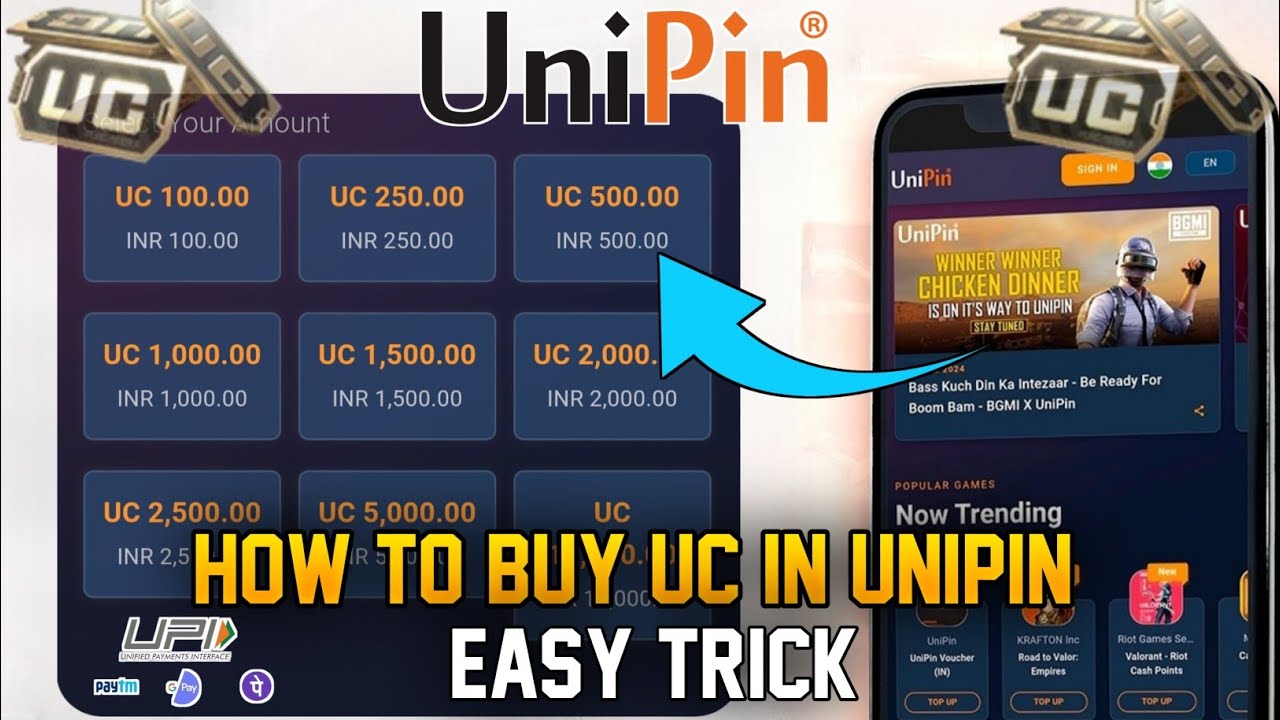
For the Battlegrounds Mobile India game, UC is part of the money. You can use the currency to buy different things. It ranges from guns to things that can only be found in BGMI. Since the most recent release, players have been looking for UC BGMI. With this update, a new Royale Pass was added that lets players earn UC in-game. Then, how do I buy UC Battlegrounds Mobile India through UniPin? Read this article to learn more. This is how you can buy UC Battlegrounds Mobile India in UniPin.
Also Read- [FREE] How to Get Eon Skin in BGMI: Complete Details
That’s a simple approach to buy UC Battlegrounds Mobile India on UniPin, then. You may purchase a variety of unique things more quickly and conveniently at UniPin by filling up your BGMI.
- Go to the UniPin website:Navigate to www.unipin.com, the UniPin website, using your favorite web browser.
- Open a UniPin account or log in:Enter your login information to access your UniPin account if you already have one. Otherwise, to create a new account, click the “Register” or “Sign Up” button. To finish the registration process, enter the necessary data, such as your email address and password.
- Choose PUBG Global to play:Go to the UniPin homepage or use the search bar to look up “PUBG Global.” Either click the BGMI icon or choose it from the list of games that are offered.
- Select UC Denomination: There are various UC denominations available for purchase on the BGMI UC page. Choose the appropriate UC amount based on your needs. Typically, UniPin provides a range of choices, including 60 UC, 300 UC, 600 UC, and more.
- Choose Payment Method: You will be redirected to the payment section after selecting the UC denomination. Numerous payment methods are available through UniPin, such as e-wallets, credit/debit cards, mobile banking, and more. From the list of options, choose the payment method that you prefer reading How to Purchase BGMI UC using UNIPIN BGMI.
- Enter Payment Information: Using the payment method you have selected, enter the necessary payment information. This could be your credit card number, e-wallet login information, or mobile banking information. Make sure the data is correct and adhere to the instructions.
- Examine and Verify: Pay close attention to your order summary, taking note of the UC denomination and the total amount that needs to be paid. Check to be sure everything is in order before moving forward. You can now use any discount codes or promotional offers if needed.
- Finalize the Transaction: To finish the transaction, click the “Confirm” or “Pay Now” button after reviewing the order details. After UniPin processes your payment, you might be taken to a secure payment gateway to complete the transaction.
- Get UC in your BGMI account using Unipin bgmi:You will immediately receive the purchased UC in your BGMI account following the successful processing of your payment. To make sure the top-up was successful, launch the game and look at your UC balance.
- Savor Your UC:You can improve your gaming experience by unlocking different in-game items, skins, crates, and other features with the UC in your BGMI account.

How to Avoid Errors while using Unipin BGMI UC Redeem
To ensure a smooth and secure transaction when buying BGMI UC in UNIPIN WEBSITE, consider the following tips:
- Continue watching on official channels
Buy UC only from approved outlets or legitimate methods, such the in-game shop. Avert unsanctioned third-party vendors since they can jeopardize the security of your account.
- Confirm Payment Security
Make sure the website or platform is safe before inputting your payment information. To signify a secure connection, look for the padlock symbol in the address bar and make sure the URL begins with “https.”
- Verify Purchase Information Again
Verify the UC package, price, and payment type before finalizing the transaction to make sure everything is accurate. Make sure you have provided the correct payment information and chosen the appropriate package.
- Maintain Transaction Logs
Keep track of all purchase receipts, email confirmations, and any supporting documentation. These documents may come in handy later on if there are any questions or disagreements.
- Watch Out for Scams
Watch out for frauds or phishing efforts pertaining to purchasing UC. Never give up your account details or private information to someone who is offering UC off-book or at a reduced price.
Conclusion or Summary on How to Purchase BGMI UC using UNIPIN BGMI
You can access the official reload page on the UniPin homepage by clicking UniPin BGMI. Once there, fill in your ID Account and choose a payment method (you can use UniPin Vouchers or the UniPin E-Wallet Partner, for example). Then, choose the amount of Unknown Cash (UC) you want, and finish the transaction. Once you have the UC, you can use it to buy the newest BGMI skins, weapons, and more.
Also Read – [FIXED] Split Screen Not Working in Fortnite 29.20: Complete Details on How to Fix